To get around the auto save “Feature” not implemented you can try this little patch..
Open “AppleScript Editor”
Copy the code below into a new window
property minutesBetweenSaves : 10
on idle
tell application "Pages"
repeat with aDoc in every document
if path of aDoc exists then
save aDoc
end if
end repeat
end tell
return minutesBetweenSaves * 60
end idle
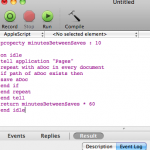
Hit the Compile Button
Hit the “Save As” button in the “File” menu
Select the File Format “Application”
Select the Option “Stay Open”
Save!!
Now run the application and your documents will save every “minutesBetweenSaves” minutes
Enjoy
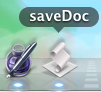
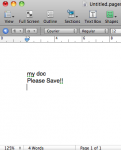
Please Note your app should stay open in your task bar until you close it.
Maybe there should be some smarts in there to detect if pages is open and maybe close this app..
But I will leave that to another day or if I get enough requests I might give it a ago, shouldn’t be to hard.
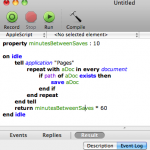
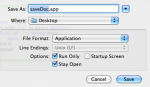
October 20th, 2010 at 12:28 am
I have tried the little app for Apple Pages Auto Save and it did not work.
The time parameter appears n two places:
property minutesBetweenSaves : 10
return minutesBetweenSaves * 60
Why are the value different?
I changed “10” to “1” and it did not autosave
then I put “1” back to “10” and change “60” to “1”
It still did not work
Finally, made both values “1”
Any suggestions?
I have the Mac OS X Version 10.6.4
Have you tested this exact application? Maybe something is wrong with it
Thank you
October 20th, 2010 at 12:49 am
This worked for me, I am running 10.6.4
minutesBetweenSaves should be the only parameter you would need to change depending on your preference.
“return minutesBetweenSaves * 60” converts seconds to minutes
so if you put 10 in the property this will save your document every 10 minutes or 10*60 seconds.
Another trap is the “Pages” document needs to be saved at least once first.
Without saving it this program will skip the save as in the line “if path of aDoc exists”
Hope this helps..
If not I will post some step by step pictures that may help you.
Cheers
October 20th, 2010 at 4:48 am
You are very nice to have responded so quickly. Since it still does not work for me it is evident that I am the problem.
This is how I am trying to use the app.
a) Changed timing to “1” minute (under property)
b) save the app according to your directions (since you are not specifying where to save it, I saved it to the Desktop)
c) I press the “run” button and leave the app open
d) I create a Pages document with some text in it
e) I save the document (as you suggested)
f) I modify the document by adding text
g) I leave the document alone for more than 1 minute
h) I close the document and when asked “Save?” I answer No (trying to simulate the loss of the new text through some mishap, such as a computer crash)
i) I re-open the document but the text added in step (f) is not there (so, it has not been autosaved)
Since it works for you, I must be doing something wrong. What could it be?
I even tried to close the app first (which is counter-intuitive) but no luck.
Do I have to save it in a special place?
Thank you for being patient with me.
October 20th, 2010 at 8:13 am
It has been a long time since I tested this script.
I will give it ago and try to note a step by step procedure.
I am on holidays now so i may not get a chance to do this before the end of the week.
I will try to test it before the week is out.
October 26th, 2010 at 12:45 am
I have added some pics to the description above..
The one thing I forgot to do is select the “Stay Open” tick box
(Yes I missed this step in my own notes as well)
Which in turn caused some hours lost in debugging..
Hope you can get it working now 🙂
Cheers